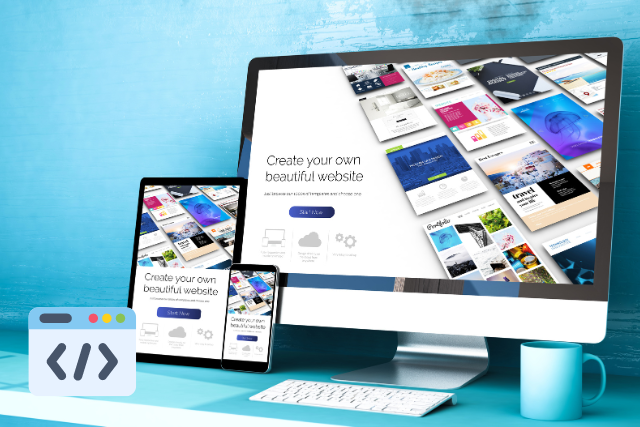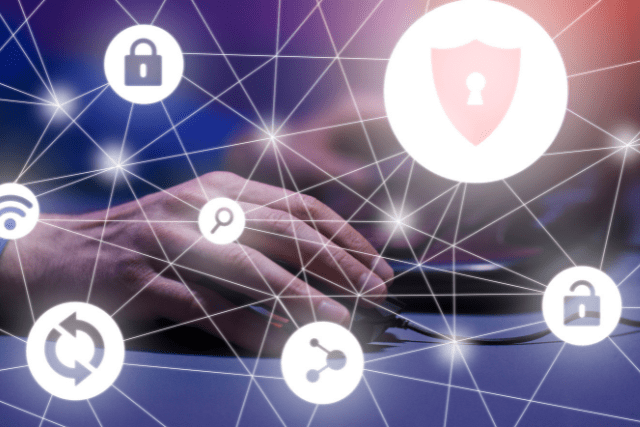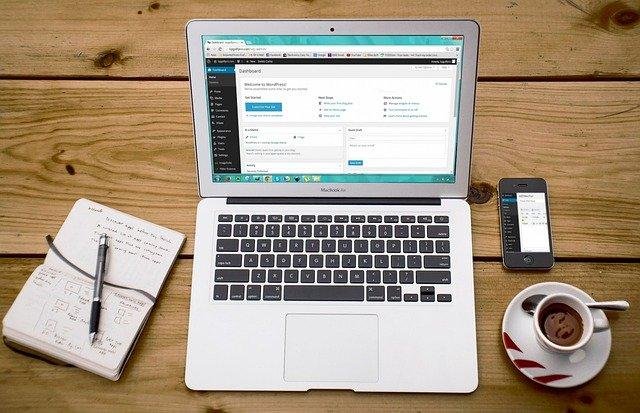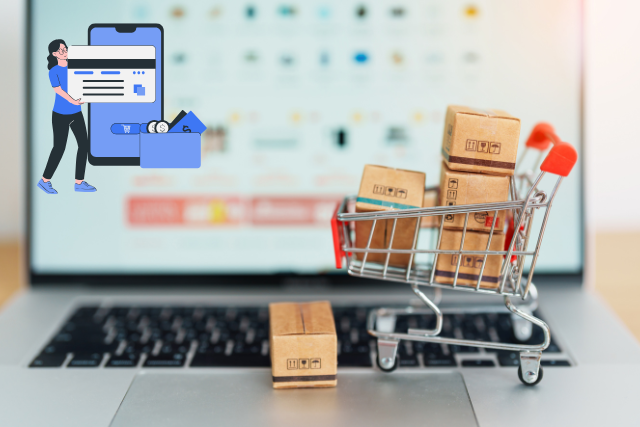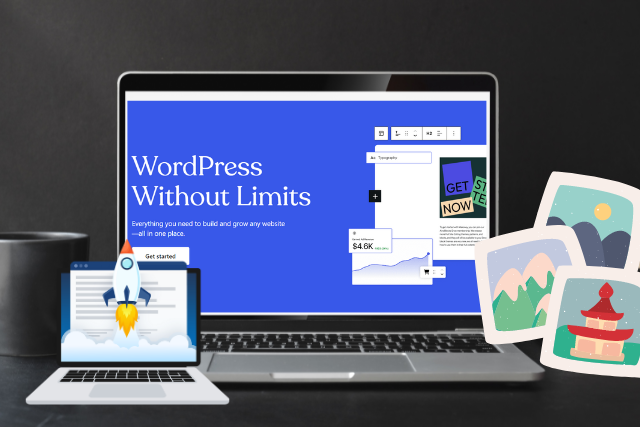WordPress is a popular content management system (CMS) that provides users with various roles and capabilities to manage and control their websites.
Understanding these roles and capabilities is crucial to ensuring the safety and security of your WordPress site. This article will discuss WordPress user roles and their functionalities in detail.
Key Takeaways
- WordPress user roles include Administrator, Editor, Author, Contributor, and Super Admin.
- Understanding user roles is essential for website security and access levels.
- User role hierarchy is essential for managing a WordPress website.
- Custom user roles and user role plugins offer unique permissions and simplify user management.
Overview of WordPress User Roles
This section provides an overview of the user roles available in WordPress and their respective capabilities. Knowing the user role hierarchy is must for adequately managing a WordPress website.
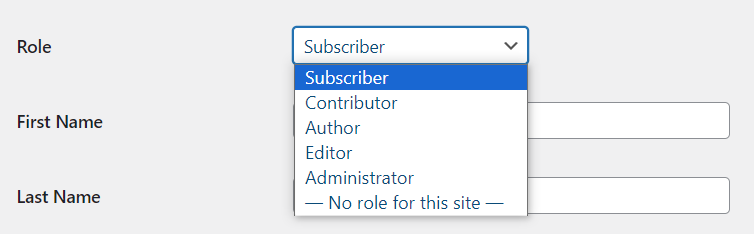
At the highest level is the Administrator role. Administrators have complete control of the website. They can make and delete content, install plugins and themes, manage users, and change site settings. Only people needing extensive website access should be given this role.
Below administrators are Editors. They have limited admin abilities. They can create and edit content without installing plugins or changing site settings.
Contributors have fewer capabilities. They can only write and manage their posts, but they must get them approved by an Editor or Administrator before they can be published.
Authors have similar abilities to Contributors but can publish their posts without approval.
Subscribers have the least privileges. They can only manage their profiles and cannot edit or publish content.
It is essential to understand these user roles to maintain security and ensure each person has the proper access level for their responsibilities on the WordPress website.
Adding a New User in WordPress
Adding new users to your WordPress site is a straightforward process. This allows you to grant different levels of access to your team members or contributors based on their roles and responsibilities. Here’s how to add a new user and assign roles using WordPress.
1. Access the Dashboard
Log in to your WordPress admin dashboard.
2. Navigate to Users
In the left-hand menu, click on Users and then select Add New.
3. Fill in User Details
You will be prompted to fill in the following details for the new user:
- Username: (required) Choose a unique username for the new user.
- Email: (required) Enter a valid email address for the user.
- First Name: (optional) Enter the user’s first name.
- Last Name: (optional) Enter the user’s last name.
- Website: (optional) Enter the user’s website, if applicable.
- Password: Click on the Show password button to set a password. You can either use the generated strong password or create your own.
- Send User Notification: Check this box to email the new user their login information.
4. Assign a Role
Select the role you want to assign to the new user from the Role dropdown menu. The available roles are:
- Administrator
- Editor
- Author
- Contributor
- Subscriber
5. Add New User
Once you have filled in all the necessary details and selected a role, click on the Add New User button.
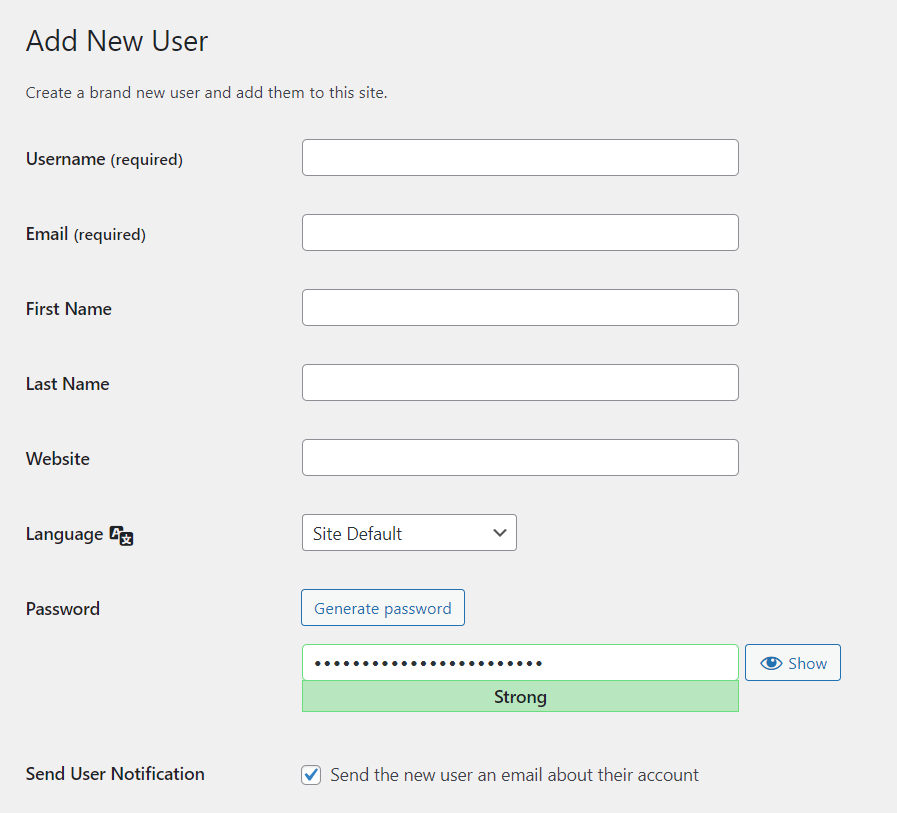
Administrator Role: Full Control and Management
The Administrator Role in WordPress
The Administrator role in WordPress is like a conductor with complete control and management of the entire website. Administrators have the highest level of power within the WordPress platform, allowing them to do critical tasks needed to keep the website secure and running smoothly.
Having multiple administrators for large WordPress websites can be very beneficial. By dividing tasks among team members, the work can be finished faster and managed more easily. Having multiple administrators also ensures that someone is always available to handle any issues or emergencies that may arise.
Administrators also have the critical job of keeping the website secure and well-maintained. They can install security plugins, update themes and plugins, monitor user activity, and ensure everyone uses strong passwords. They can also manage user roles and permissions so that only authorized people can access sensitive website areas.
Administrators are vital for the successful running of WordPress websites. Their comprehensive control and management help to make the website run efficiently and to keep it secure. Assigning multiple administrators for large websites is a great way to increase efficiency and security.
Editor Role: Content Creation and Moderation
Content Creation and Moderation by Editors
Editors in WordPress are like wordsmiths who craft and polish content to ensure it is top-quality and consistent. They create and manage articles, blog posts, and other written materials for the website. Editors can publish, edit, and delete content within their assigned areas.
Collaborative Editing
Collaborative editing offers a balance between control and freedom. Editors can work with authors to refine their drafts before publication. This allows them to provide feedback, make suggestions, and correct mistakes while preserving the author’s original voice.
Moderating User-Generated Content
Editors also can moderate user-generated content on the website. They can review comments made by visitors and decide whether to approve or reject them based on community guidelines or policies set by website administrators. This role-based content moderation allows editors to ensure only high-quality and appropriate comments are made public.
By giving different users specific roles and responsibilities in WordPress, such as Editors having control over content creation and moderation, websites can maintain a safe environment for both content creators and consumers.
Author Role: Publishing and Managing Own Content
The Author Role in WordPress
WordPress authors have the power to publish and manage their content, making the content creation process more efficient. An astonishing 70% of WordPress websites are managed by individual authors responsible for publishing and managing their own content. This highlights the importance of the author role in WordPress.
Authors typically go through a publishing workflow that includes creating draft posts, reviewing them, and then publishing them. They can also schedule posts for later publication, categorize their posts, and assign tags for better searchability and organization.
Authors also have specific duties when it comes to managing their content. This includes moderating comments on their posts, responding to reader feedback, and making sure their content meets the guidelines and standards of the website or organization they are writing for.
The author role in WordPress provides individuals with the resources and abilities to create, publish, and manage their own content. By taking on these obligations, authors play a major role in keeping the content creation process organized and effective.
Contributor Role: Submitting and Editing Content
Contributing to WordPress
Contributors in WordPress are part of a collaborative content creation process that encourages a sense of community among users. Through collaborative editing, multiple people can work on a piece of content in real-time, allowing for ideas to be seamlessly integrated. This feature allows for productive teamwork and the improvement of the quality of content.
To keep content secure and maintain its integrity, WordPress limits contributor access. Contributors cannot publish posts without approval from an editor or administrator. They also cannot modify or delete content created by other users, preserving its originality.
WordPress offers revision control, allowing contributors to suggest existing content changes. This process ensures that all edits are reviewed before being implemented. It also provides an extra protection against the accidental or intentional alteration of important information.
The contributor role in WordPress safeguards content integrity and security while promoting collaborative editing. With features designed to facilitate teamwork and maintain high-quality standards, contributors can be sure that their work is secure and of the best quality.
Subscriber Role: Accessing and Commenting on Content
Subscribers in the WordPress community can access and engage with content by leaving comments. This contributes to fostering discussion and feedback, as around 80% of all comments on WordPress blogs are made by subscribers.
Accessing content is one of the key capabilities of subscribers. They can view posts, pages, and other types of content created by authors or contributors, keeping them updated with the latest information and developments within their areas of interest.
Commenting on content allows subscribers to express their thoughts, opinions, and feedback regarding specific articles or topics. Engaging in discussions through comments contributes to building a vibrant community where ideas are shared and knowledge is exchanged.
The benefits of accessing and commenting on content as a subscriber include:
- Enhances learning
- Promotes engagement
- Expands knowledge
- Encourages collaboration
- Stimulates critical thinking
- Fosters connections
Accessing content allows subscribers to enhance their learning experience while promoting engagement with others who share similar interests. It also expands their knowledge base by exposing them to diverse perspectives and encourages collaboration among like-minded individuals.
Moreover, accessing and commenting on content stimulates critical thinking skills and fosters connections within the WordPress community.
Subscribers are essential to accessing and commenting on content in the WordPress platform. Their active participation helps create an engaged community where discussions thrive.
Super Admin Role: Managing Multisite Networks
The Super Admin role in WordPress manages multisite networks, allowing for centralized control over multiple websites. This is invaluable for organizations or individuals who need to manage many websites.
As a Super Admin, you can:
- Create new sites within the network
- Configure site settings
- Manage user roles and capabilities across all sites
This level of control ensures consistency in design, functionality, and security across all websites within the network.
Best Practices for Managing Multisite Networks
To effectively manage multisite networks as a Super Admin, there are a few best practices to follow:
- Assign appropriate roles to users based on their responsibilities
- Restrict access to sensitive functionalities
- Regularly review user permissions and remove inactive or unnecessary accounts
- Implement strong password policies and enable two-factor authentication
- Keep WordPress core files, themes, and plugins up-to-date
By following these best practices, the Super Admin role in WordPress ensures efficient management of multisite networks while providing a secure environment.
Custom User Roles: Creating Unique Permissions
Benefits of Custom User Roles in WordPress
Custom user roles within WordPress allow individuals to create unique permissions that suit their needs and requirements. This customization helps users to have more control over their website’s functionality and content management. Here are the benefits of using custom user roles:
Managing User Permissions
Custom user roles allow administrators to assign particular capabilities to different user groups or individuals. This ensures that only authorized users can access certain features or perform certain actions. Administrators can control access and maintain a secure environment while allowing users to contribute effectively.
Increased Flexibility
With custom user roles, website owners can define distinct levels of access and responsibility for various types of users. For instance, an e-commerce site may have separate roles for customers, vendors, and
administrators, each with different privileges and limitations. This allows for efficient collaboration while keeping appropriate boundaries.
Simplified User Management
Custom user roles make managing multiple users more accessible by providing predefined settings for common roles. Instead of manually configuring permissions for each user, administrators can assign appropriate pre-defined roles matching their desired access level.
Custom user roles in WordPress let administrators manage user permissions efficiently and benefit from increased flexibility and simplified user management processes.
User Role Plugins: Extending Functionality
When it comes to managing user roles and permissions in WordPress, it can be not easy to customise each user’s capabilities. In the last section, we discussed the possibility of creating custom user roles with unique permissions, but the process requires technical expertise and may not be suitable for all users.
This is where user role plugins come in handy. These plugins provide an easy way to extend the native WordPress user management system and allow administrators to manage user roles and their associated capabilities without writing complex code.
Benefits of Using User Role Plugins
- Streamlined Interface: User role plugins offer a user-friendly interface for managing roles, making it simple to assign permissions to different users based on their responsibilities or access needs.
- Enhanced Security: Plugins can improve security by allowing precise control over who can access and perform specific actions on the website.
- Additional Features: These plugins often include extra functionalities such as role synchronization across multiple websites or integration with other WordPress plugins for improved efficiency.
Popular User Role Plugins
- User Role Editor
- This plugin allows you to change user roles and capabilities with ease. You can add new roles, modify existing ones, and assign custom capabilities to roles.
- Features:
- Modify any existing role.
- Add new roles with specific capabilities.
- Restrict access to content based on roles.
- Members
- A user, role, and content management plugin designed to make WordPress a more powerful CMS. It provides extensive control over permissions and access levels.
- Features:
- Create, edit, and delete roles.
- Assign multiple roles to users.
- Restrict content access to certain roles.
- Capability Manager Enhanced
- This plugin provides a straightforward way to manage and customize user capabilities.
- Features:
- Edit existing roles and capabilities.
- Clone roles and backup/restore roles.
- Define capabilities for each role.
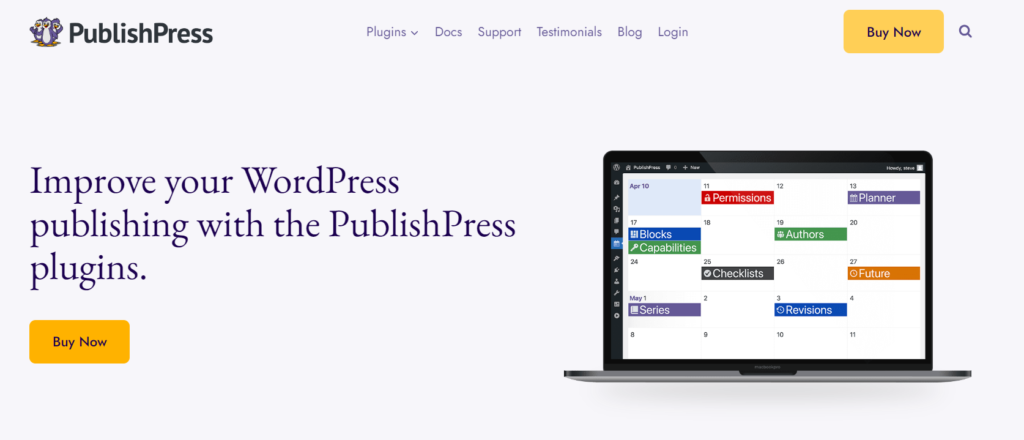
Best Practices for User Role Management
Optimizing user role management is essential for maintaining a secure and efficient WordPress website. It’s important to assign roles based on the principle of least privilege, giving users only the minimum level of access necessary to perform their tasks. Limiting privileges can help mitigate potential risks associated with unauthorized access or accidental modifications.
Regularly Review and Update User Roles
As websites evolve, new features may be added or existing ones modified, and user roles and permissions may need to be changed. Administrators should periodically evaluate whether current role assignments still make sense.
Clear Documentation and Guidelines
Providing clear documentation and guidelines for each user role can help ensure consistency in managing user permissions. Clear communication about expectations and responsibilities can minimize confusion and prevent misuse of privileges.
By following these best practices, administrators can effectively manage user permissions efficiently. This helps protect sensitive data, prevent unauthorized access, and promote overall website integrity.
Frequently Asked Questions
How can I change the default user role in WordPress?
Changing the default user role in WordPress can be beneficial, but it’s important to weigh the pros and cons before doing so.
Pros:
- Customizing user capabilities based on specific needs
- Granting more or less access as necessary
Cons:
- Unintended consequences if not managed carefully
Best Practices for Managing User Roles and Permissions:
- Regularly review and update roles
- Assign appropriate permissions
- Use plugins or custom code to enhance security measures
Can I assign multiple roles to a single WordPress user?
Assigning multiple roles to a single user in WordPress can be beneficial, but it is essential to manage it properly to ensure the safety of your website. Here are some best practices to follow:
Review and Update User Roles:
Regularly review and update user roles to ensure that they correctly reflect the user’s responsibilities. Consider the tasks the user will perform and assign roles that will grant them the necessary permissions.
Limit Unnecessary Access Privileges:
It is important to limit the user’s access to only the necessary privileges. This will help reduce the potential security risks of granting too many permissions.
Monitor User Activities:
Monitor user activities through logging systems or plugins to make sure that users are not misusing their privileges. This will help keep your website secure and protect against any malicious activities.
What happens if a user has multiple roles with conflicting capabilities?
Resolving conflicts between multiple user roles in WordPress can be challenging. When a user has multiple roles with conflicting capabilities, the system will prioritize the role with more power and grant access accordingly.
To make sure user roles are managed effectively, it is essential to consider the assignment of roles and capabilities carefully. This ensures that the hierarchy is followed and that the online environment is secure and harmonious.
Best Practices for Managing User Roles and Capabilities in WordPress:
- Consider the purpose of each role before assigning it.
- Make sure each user only has the roles and capabilities they need.
- Create a clear hierarchy of roles and capabilities.
- Monitor user roles regularly to ensure they remain up to date.
Is it possible to restrict certain user roles from accessing specific content or sections of the website?
Restricting user roles in WordPress can have both positive and negative effects. Setting up access restrictions can help keep sensitive content and sections of the website secure, preventing unauthorized users from making unintended changes or accessing confidential information.
On the other hand, too much restriction can limit collaboration and productivity. Establishing the right balance between security and usability is essential when managing user roles.
Best Practices to Consider:
- Carefully assign capabilities to user roles according to individual responsibilities.
- Regularly review and adjust user roles as needed.
- Monitor access restrictions to make sure they are appropriate and effective.
Are there any limitations on the number of custom user roles created in WordPress?
Creating custom user roles in WordPress provides numerous advantages, such as increased security, better organization of user permissions, and improved website management. However, there is no limit to the amount of custom user roles that can be created.
Best Practices for Creating and Managing Custom User Roles:
- Carefully define capabilities for each role.
- Regularly review and update roles as needed.
- Assign appropriate access levels to maintain a secure environment.
Conclusion
Understanding WordPress user roles and capabilities is essential for effectively managing a WordPress website. It is important to understand the different user roles available, from the all-powerful Administrator to the more limited Contributor role. Custom user roles can also be created, and plugins can be used to extend functionality.
For optimal performance, it is crucial to adhere to best practices for user role management. This will ensure that the website remains secure, organized, and only accessible to users with the correct permissions.
With a good understanding of this aspect of WordPress administration, the website’s content creation and overall operation can be smoother.
User Roles
- Administrator: Administrators have full control over the website. They can create, edit, or delete any content, install or delete plugins, and manage user accounts.
- Editor: Editors can create, edit, or delete any content on the website. They can also manage other users’ posts without installing plugins or managing user accounts.
- Author: Authors can create, edit, and publish their posts but cannot delete posts. They also cannot manage other users’ posts, install plugins, or manage user accounts.
- Contributor: Contributors can create and edit posts but cannot publish them. They can’t delete posts, manage other users’ posts, install plugins, or manage user accounts.
- Subscriber: Subscribers can only view content and manage their profile. They cannot create, edit, or delete posts, manage other users’ posts, install plugins, or manage user accounts.
Custom User Roles
Custom user roles can be created to give users specific access levels. This allows website owners to define the exact capabilities each user has.
Plugins
Plugins can be used to extend WordPress functionality. This can include adding new user roles or capabilities. Plugins can be used to extend existing user roles’ capabilities or create entirely new ones.