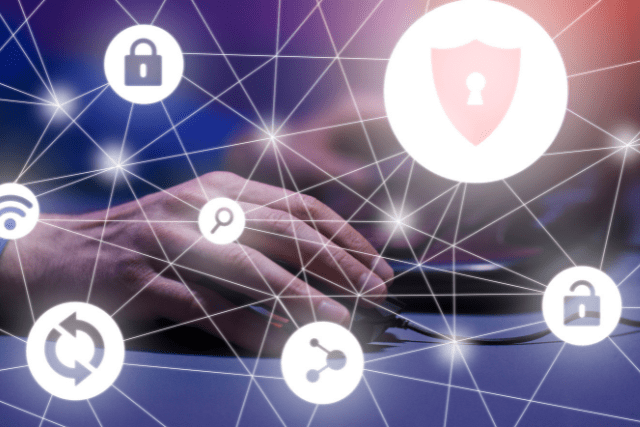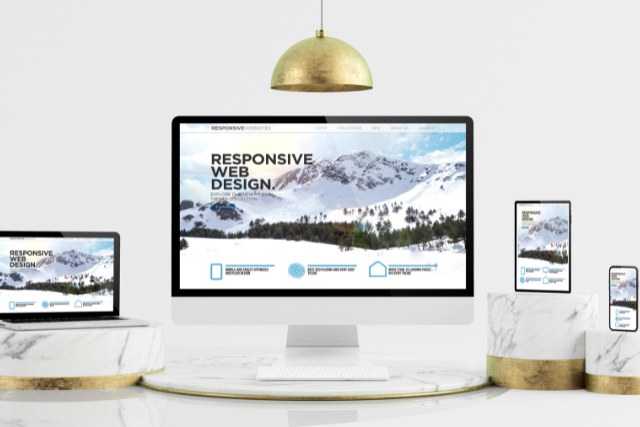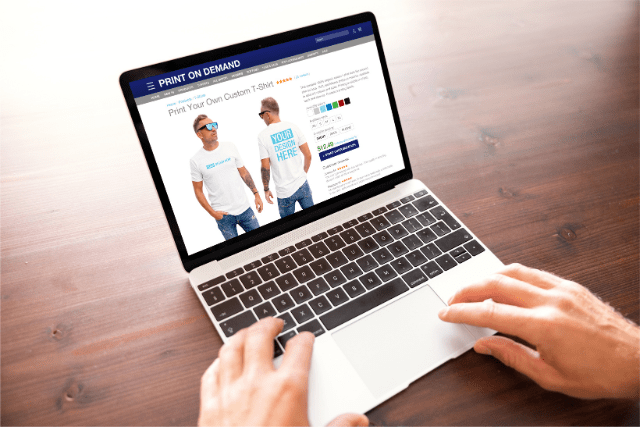With the rapid growth of online threats, from data breaches to cyberattacks, it’s crucial to take proactive steps to protect your website and your visitors. Whether you’re running a personal blog or a business website, ensuring its security is vital to maintaining trust, protecting sensitive information, and ensuring uninterrupted service.
This guide will walk you through essential tips and best practices to secure your WordPress website. From updating your WordPress version and plugins to using strong passwords, installing security plugins, and more, we’ll cover everything you need to know to keep your site safe in 2024.
Keeping Your WordPress Version and Plugins Up to Date
One of the simplest yet most effective ways to secure your WordPress website is by keeping your WordPress core, themes, and plugins up to date. Every new version of WordPress comes with security patches that fix vulnerabilities discovered in previous versions. Outdated software is a common entry point for hackers looking to exploit known vulnerabilities.
Why Updates Are Crucial
When you don’t update your WordPress version or plugins, you leave your site exposed to security flaws that have already been patched in newer versions. Hackers actively scan the internet for sites running outdated software because they know these sites are easy targets.
How to Keep Everything Updated
- Automatic Updates: WordPress allows you to enable automatic updates for minor releases. For major updates, you can choose to be notified and perform them manually. This ensures your site is always running the latest and most secure versions.
- Reputable Plugins: Only install plugins from reputable developers who provide regular updates. Abandoned plugins can quickly become a security risk.
Benefits of Regular Updates
- Protection Against Vulnerabilities: Each update addresses known security issues, reducing your site’s exposure to threats.
- Improved Performance: Updates often come with optimizations that can make your website run more efficiently.
- Compatibility: New versions of plugins and themes are typically designed to work with the latest version of WordPress, reducing the risk of conflicts and errors.
Use Strong and Unique Passwords
Passwords are often the first line of defence against unauthorized access to your website. Unfortunately, many people still use weak passwords that are easy to guess. Using strong and unique passwords for all your accounts, especially your WordPress admin account, is crucial for maintaining security.
Creating Strong Passwords
A strong password should be:
- At Least 12 Characters Long: The longer the password, the harder it is to crack.
- A Mix of Characters: Use a combination of uppercase and lowercase letters, numbers, and symbols.
- Not Based on Easily Guessable Information: Avoid using common words, phrases, or personal information like birthdays or names.
Tools for Managing Passwords
- Password Managers: Tools like LastPass, Dashlane, and 1Password can generate strong, random passwords and store them securely. This means you don’t have to remember complex passwords, reducing the temptation to reuse passwords across multiple sites.
Regular Password Changes
It’s a good practice to update your passwords periodically, such as every three months. This limits the chances of a compromised password being used to access your account over an extended period.
Install a Security Plugin
Security plugins are an essential tool for protecting your WordPress site from various threats. These plugins offer features like malware scanning, firewall protection, brute-force attack prevention, and more. They help to automate many aspects of your site’s security, making it easier to manage.
Key Features of Security Plugins
- Firewall Protection: A firewall monitors incoming traffic and blocks malicious requests. It acts as a barrier between your website and potential attackers.
- Malware Scanning: Regularly scanning your site for malware can help identify and remove malicious code before it causes harm.
- Login Security: Features like login attempt limits and two-factor authentication add additional layers of security to your login page.
- SSL/TLS Encryption: Some security plugins help you implement SSL/TLS encryption, ensuring data transferred between your site and your visitors is secure.
Recommended Security Plugins
- Wordfence: Known for its robust firewall and malware scanning features.
- Sucuri: Offers a complete security package, including website monitoring and malware removal.
- iThemes Security: Provides advanced features like two-factor authentication, file change detection, and brute-force protection.
Enable Two-Factor Authentication (2FA)
Two-factor authentication (2FA) is a must-have for securing your WordPress login page. It adds layer of security by requiring not just a password but also a second form of verification, such as a code sent to your mobile device or generated by an authenticator app.
How 2FA Works
When 2FA is enabled, users must enter their password and then provide a second piece of information, like a code from an authenticator app (e.g., Google Authenticator, Authy). This ensures that even if someone manages to steal your password, they won’t be able to access your account without the second factor.
Benefits of 2FA
- Enhanced Security: Significantly reduces the risk of unauthorized access, even if your password is compromised.
- Protection Against Common Attacks: Helps defend against brute force attacks and phishing scams.
Implementing 2FA
Many security plugins, such as Wordfence and iThemes Security, offer built-in 2FA options. You can also use dedicated plugins like Google Authenticator for WordPress.
Limit Login Attempts
Limiting login attempts is a simple but effective way to protect your website from brute-force attacks, where attackers attempt to gain access by systematically guessing passwords.
Why Limiting Login Attempts is Important
Without a limit on login attempts, attackers can use automated tools to try thousands of password combinations until they find the correct one. By limiting the number of attempts, you significantly reduce the chances of a successful attack.
How to Implement Login Limits
- Security Plugins: Most WordPress security plugins allow you to set a limit on the number of login attempts. After a certain number of failed attempts, the user is temporarily locked out.
- CAPTCHA: Adding a CAPTCHA to your login page can further enhance security by ensuring that humans, not bots make login attempts.
Backup Your Website Regularly
Regular backups are an essential part of any website security strategy. Backups ensure that if something goes wrong—whether it’s a hack, server failure, or accidental deletion—you can quickly restore your site to its previous state.
Best Practices for Website Backups
- Frequency: Depending on how frequently you update your site, you should schedule backups daily or weekly. More frequent backups are recommended for sites with regular updates.
- Automation: Use a backup plugin like UpdraftPlus or BackupBuddy to automate the process. These plugins can automatically back up your site at regular intervals and store the backups in secure locations like cloud storage or remote servers.
- Testing Restores: Regularly test your backup files by restoring them in a staging environment. This ensures that your backups are working correctly and can be relied upon in case of an emergency.
Benefits of Regular Backups
- Data Recovery: Quickly recover your site if it’s compromised or lost.
- Peace of Mind: Knowing you have a backup means you’re prepared for worst-case scenarios.
Use a Secure Hosting Provider
Your hosting provider plays a critical role in your website’s security. A good hosting provider offers a secure environment, regularly updates server software, and provides tools to help you secure your site.
What to Look for in a Secure Hosting Provider
- Server Monitoring: Continuous monitoring for threats and potential issues.
- Regular Software Updates: Ensuring that server software, including PHP and databases, is up to date.
- Firewalls and Intrusion Detection: Advanced security features that detect and block suspicious activity.
- SSL Certificates: SSL certificates are provided to encrypt data between your site and your visitors.
Recommended Hosting Providers
- SiteGround: Known for its robust security features, including automatic updates and daily backups.
- WP Engine: Offers managed WordPress hosting with a focus on security, including automatic backups and malware scanning.
- Kinsta: Provides a secure environment with daily backups, uptime monitoring, and hardware firewalls.
Secure Your File Permissions
Setting correct file permissions on your WordPress site is crucial to prevent unauthorized access to your files and directories.
Understanding File Permissions
File permissions determine who can read, write, and execute files on your server. Incorrectly set permissions can allow unauthorized users to modify or delete important files, leading to security vulnerabilities.
Best Practices for File Permissions
- Set Permissions for Files and Directories: WordPress recommends setting file permissions to 644 for files and 755 for directories. These settings ensure that only the file owner can write to the files, while others can only read them.
- Regular Audits: Regularly audit your file permissions to ensure they are set correctly and have not been altered by malicious activity.
- Restrict Access to Sensitive Files: Protect files like
wp-config.phpby setting stricter permissions to prevent unauthorized access.
Protect Your Admin Area
The WordPress admin area is a primary target for attackers. Securing this area is critical to prevent unauthorized access and protect your website’s backend.
Strategies to Protect Your Admin Area
- Use a Unique Username: Avoid using the default “admin” username, which is a common target for attackers. Choose a unique username that is harder to guess.
- IP Whitelisting: Restrict access to the admin area by allowing only specific IP addresses to log in. This can be done through your hosting provider or with a security plugin.
- CAPTCHA: Add a CAPTCHA to your login page to prevent bots from automating login attempts.
Stay Informed About Security Best Practices and Updates
The world of cybersecurity is constantly evolving, with new threats emerging regularly. Staying informed about the latest security practices and updates is essential for keeping your WordPress site secure.
How to Stay Updated
- Subscribe to Security Blogs: Follow reputable security blogs like Wordfence and Sucuri to stay informed about the latest threats and best practices.
- Attend Webinars and Conferences: Participate in online webinars and conferences focused on WordPress security to learn from experts and keep your knowledge up to date.
- Monitor Updates: Regularly check for updates to WordPress core, plugins, and themes. These updates often include critical security fixes.
Conduct Regular Security Audits
Performing regular security audits helps identify potential vulnerabilities in your website. Tools like WPScan can help you scan your site for weaknesses and provide recommendations for improvement.
Frequently Asked Questions (FAQs)
What are some common security vulnerabilities in WordPress websites?
Common vulnerabilities include outdated WordPress versions, weak passwords, poorly configured file permissions, and unpatched plugins. Regular updates, strong password policies, and secure file permissions are essential to mitigate these risks.
How can I protect my WordPress website from brute-force attacks?
To protect against brute force attacks, use strong passwords, enable two-factor authentication, limit login attempts, and install a security plugin like Wordfence. Additionally, consider changing the default login URL to make it harder for attackers to find.
Are there any specific hosting providers known for strong security measures?
Yes, hosting providers like SiteGround, WP Engine, and Kinsta are known for their robust security measures, including automatic updates, SSL certificates, firewalls, and server monitoring.
Can you recommend any security plugins that are particularly effective for WordPress websites?
Some of the most effective security plugins include Wordfence for its comprehensive protection features, Sucuri for website monitoring and malware removal, and iThemes Security for two-factor authentication and brute-force protection.
What are some best practices for securing the file permissions of my WordPress website?
Best practices include setting file permissions to 644 for files and 755 for directories, regularly auditing permissions, and restricting access to sensitive files like wp-config.php. It’s also essential to ensure that only necessary users can modify files.
How often should I back up my WordPress website?
The frequency of backups depends on how often you update your website. For frequently updated sites, daily backups are recommended. Less active sites may only need weekly backups. Use automated backup solutions to ensure consistency and reliability.
Conclusion
Securing your WordPress website is an ongoing process that requires vigilance and proactive measures. By keeping your software up to date, using strong passwords, enabling two-factor authentication, installing security plugins, and choosing a secure hosting provider, you can protect your website from the majority of online threats.
Regular backups and staying informed about the latest security trends will further ensure that your website remains safe and secure.
Remember, 90% of hacked websites are WordPress sites, but by following the steps outlined in this guide, you can significantly reduce your risk and maintain a secure online presence. Stay proactive, stay informed, and keep your website secure.