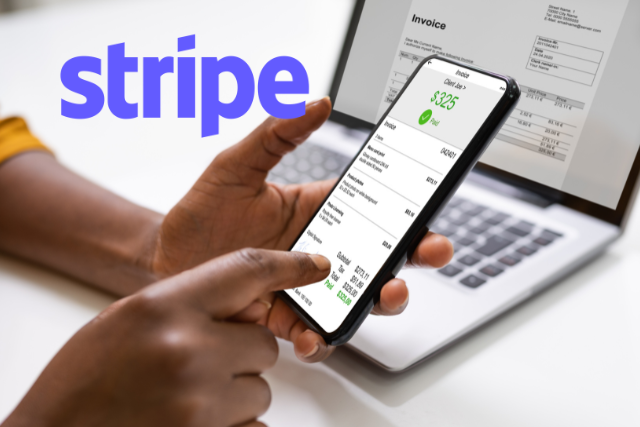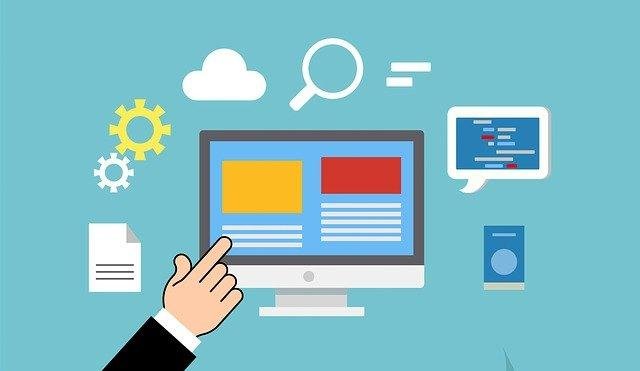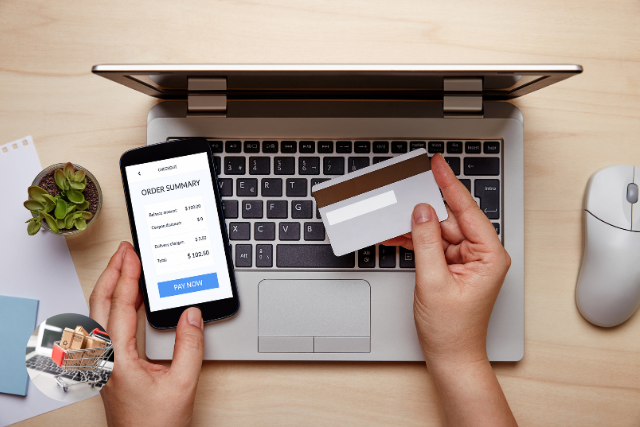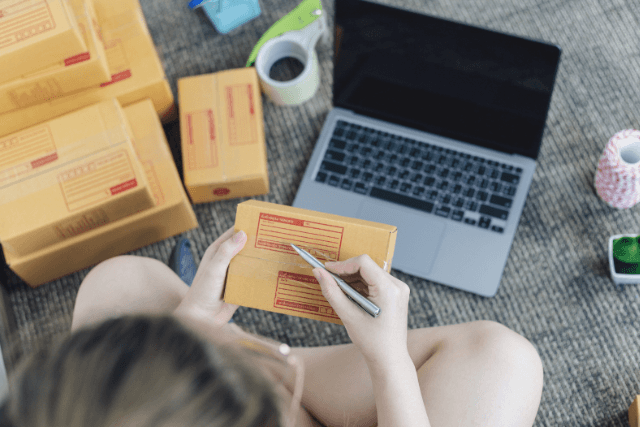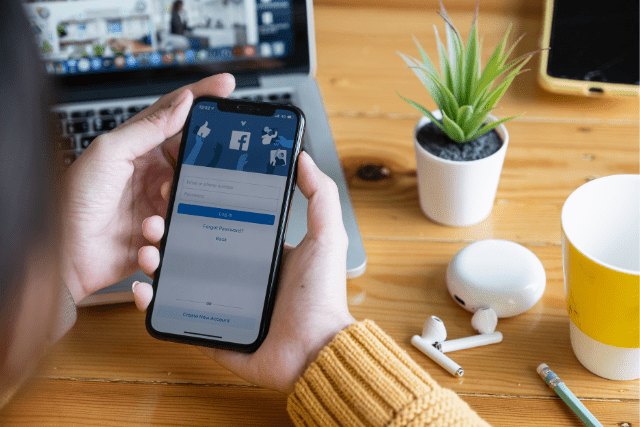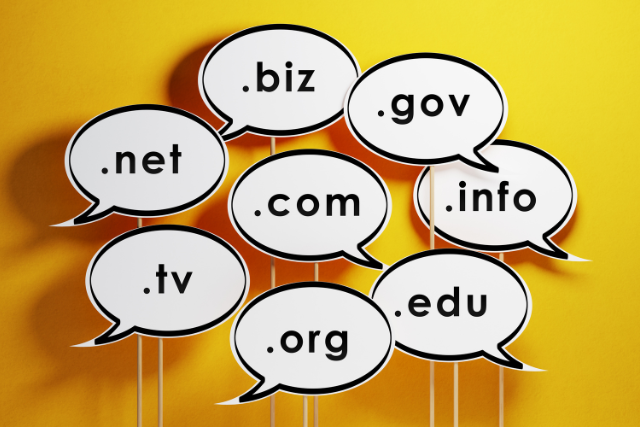Are you looking to add a powerful and flexible payment gateway to your WooCommerce store? Stripe is a popular choice that allows you to securely accept credit card payments on your WordPress site.
But how do you make sure buying from your store is easy and safe for your customers? Keep reading, and you’ll learn how to begin, fix joint problems, and make your online store more secure.
Key Takeaways
- Update WooCommerce and ensure your site has an SSL certificate for Stripe compatibility.
- Register and verify a Stripe account, then install the ‘Stripe for WooCommerce’ plugin.
- Configure Stripe settings in WooCommerce to enable various payment methods and enhance checkout.
- Test the integration thoroughly and implement security measures for a seamless payment experience.
Understanding Stripe and WooCommerce
Before we start, let’s understand Stripe and WooCommerce better. Imagine Stripe as the friendly cashier of your online shop, taking payments quickly and safely. WooCommerce is a free tool you add to your WordPress site to turn it into a fantastic online store, like setting up shelves for your products.
When you bring Stripe and WooCommerce together, it’s like magic for your online business. It makes buying things smooth for your customers, letting them pay their way with credit cards, digital wallets, or other options Stripe offers.
This mix is not just about making things more accessible; it’s about freedom. Freedom from slow payment methods, freedom to sell and buy from anywhere in the world, and freedom to grow your business without stress. So, let’s get into how you can do this for your online shop.
Preparing Your WooCommerce Site
Preparing your WooCommerce site for Stripe is the first step to ensuring everything goes smoothly. You need to do a few simple but essential things to get your site ready.
First, make sure your WooCommerce plugin is up to date. This ensures it works well with Stripe and gets all the latest features. Then, check your site’s SSL certificate.
Stripe needs an SSL to keep payments safe, so make sure yours is working and up to date. Also, think about your hosting. A good hosting service can handle more payment activity and keep your site fast.
Here’s a quick list to check off:
- WooCommerce Version: Make sure it’s the latest.
- SSL Certificate: It should be valid and working.
- Hosting Environment: Choose a good provider.
- PHP Version: Should be 7.0 or higher.
- WordPress Version: Keep it updated.
Following these steps makes adding Stripe easier and helps your site run better and more securely. Now, you’re ready to add Stripe and make your checkout process smooth for your customers.
Setting Up a Stripe Account
Before you can integrate Stripe with WooCommerce, you’ll need to create a Stripe account.
Sign Up Process
Just head over to the Stripe website and click ‘Sign Up’. You’ll go through a few simple steps. Here’s what you need to know:
- Email: Give them your email. This is how they’ll check it’s you.
- Password: Make a strong password. It has to be a good one for safety.
- Country: Tell them where you’re doing business. This helps you figure out what you can do with Stripe.
- Business Info: Share some details about your business. They need this to handle payments correctly.
- Integration: Pick WooCommerce to make sure everything works smoothly together.
Follow what they ask, and your Stripe account will be set up quickly. This is your first step to making online selling easy.
Account Verification Steps
After you set up your Stripe account, you need to verify who you are to start getting payments. This step is essential to keep your transactions safe and follow the rules. Stripe makes this verification easy, but you must give correct and current information.
- Government-issued ID: You need a clear photo of your passport or driver’s license to upload.
- Business details: You should briefly describe your business, like what it is and where it is.
- Bank information: You have to give your bank account details so Stripe can send your money directly to you.
This process helps you get away from old payment methods and makes things smoother. Remember, being accurate is important to get verified quickly.
Payment Methods Configuration
Once you’ve checked your identity and got your Stripe account ready, it’s time to set up how you’ll get paid by your customers.
Go to your Stripe dashboard and click on ‘Payments’ settings. You’ll see different payment methods, like credit cards, bank transfers, and digital wallets (think Apple Pay or Google Pay).
Pick the ones that fit your business needs and your customers like. For each payment way, there’s an easy switch to turn it on. Make sure you save your choices when you’re finished.
This step is about making it easy for your customers to pay in their preferred way, which can help you sell more. Offering more payment options means you’re more likely to make a sale.
Installing the Stripe Plugin
Log into your WordPress dashboard first to add Stripe to your WordPress dashboard. This guide will help you put Stripe on your WooCommerce store quickly, making checkout smoother for your customers.
Here’s what you need to do:
- Go to ‘Plugins’: After you’re logged in, look for the ‘Plugins’ menu on the left side of your dashboard. Click on ‘Add New’ to begin.
- Find the Stripe Plugin: Use the search bar to look up ‘Stripe for WooCommerce’. Remember, you want the one made by WooCommerce.
- Install and Activate: Hit the ‘Install Now’ button next to the Stripe plugin. Once it’s installed, this button will switch to ‘Activate’. Click it to turn on the plugin on your site.
You’ve now got the Stripe plugin ready to go. This is a big step towards making payments more manageable. Next, we’ll set up Stripe to ensure your customers have a great checkout experience.
Configuring Stripe Settings
After you’ve added the Stripe plugin, it’s time to set things up so everything runs smoothly when your customers are paying. Setting up Stripe is essential and not too hard. Let’s go through it step by step.
Go to your WooCommerce settings in your WordPress dashboard. Look for the ‘Payments’ tab and click on it. You’ll see Stripe listed there as one of the payment options. Click ‘Manage’ next to Stripe to start setting it up.
Here, you’ll make Stripe work the way you want for your customers and you. You’ll put in API keys, set up webhooks, and choose how transactions are handled. Even though this sounds a bit technical, it’s not that complicated.
- API Keys make sure that your store can talk securely to Stripe.
- Webhooks help keep everything running smoothly by letting your store know when something happens with a payment.
- Transaction Options let you control how payments are made.
- Email Receipts make your customers feel safe because they’ll get a receipt whenever they buy something.
Enabling Stripe Payments
To start taking online payments with Stripe in your WooCommerce store, here’s what you need to do: friendly and straightforward.
First, go to WooCommerce settings and click on the ‘Payments’ tab. You’ll see different ways to get paid. Find Stripe and hit the ‘Manage’ button next to it. This takes you to the Stripe settings.
Now, to get Stripe working:
- Turn on the ‘Enable Stripe‘ switch. This tells your store it can take payments through Stripe.
- Put in your Stripe account keys. These keys link your WooCommerce to your Stripe account and are crucial for safe payments.
- Choose the payment methods you want to use. Stripe accepts many payment types, such as credit cards, Apple Pay, and Google Pay. This way, more people can buy from you quickly.
Testing the Integration
After getting Stripe and WooCommerce to work together, checking everything is okay before you start selling for real is super important. This means pretending to buy things to see if it all goes smoothly. If something doesn’t work right, we’ll help you fix the usual problems fast.
Simulating Transactions
To make sure your Stripe setup with WooCommerce works excellently, it’s essential to test everything before you start selling for real. Think of this as a practice run to make sure everything works smoothly.
Here’s a simple way to check your success:
- Make a Fake Purchase: Pretend you’re a shopper on your site, pick a product, and go through the checkout smoothly.
- Try Out Payment: Use fake credit card details to pretend to pay. It should look like an actual payment is being made.
- Check the Order Confirmation: Imagine seeing a perfect confirmation page and getting a confirmation email like a customer.
This way, you can be confident everything is set up before selling.
Troubleshooting Common Issues
Let’s figure it out together if you’re trying to make Stripe work with WooCommerce and hitting some snags. A lot of times, the issues aren’t as complicated as they seem
We’ll guide you through fixing them so you can focus on growing your business.
- Connection Errors: Ever find that your WooCommerce store won’t connect to Stripe? Check your API keys first. Even a tiny mistake in typing them can cause trouble. Make sure you’re using the correct keys (there are two kinds: publishable and secret) and that they’re the same as the ones in your Stripe account.
- Payment Failures: When customers can’t pay at checkout, ensure your website’s SSL certificate works correctly. Having a secure site is super essential for payments. Also, look at Stripe’s status page to see if they’re having issues. Sometimes, the problem is on their end, not yours.
- Syncing Issues: If sales aren’t showing up in your Stripe dashboard, check your webhook setup in Stripe. You need to use the correct URL from your WooCommerce settings. This step is key for Stripe and your store to talk to each other appropriately.
Enhancing Security Measures
Now that you know how to fix common problems, making your website safer is super important. Ensure your SSL certificate is vital, turn on two-factor authentication for extra safety, and often check your website for any weak spots with security audits. Doing these things will help keep your Stripe and WooCommerce setup safe from any dangers.
Strengthen SSL Certificate Implementation
To make your website more secure, especially when using Stripe with WooCommerce, you need to pay attention to your SSL certificate. This helps keep your customer’s information safe and away from hackers.
Here’s how you can make your SSL certificate stronger:
- Keep Your SSL Certificate Updated: Always check that your SSL certificate hasn’t expired and renew it in time. This step is crucial to keep your site secure.
- Choose a Certificate With Strong Encryption: Go for a certificate that uses 256-bit encryption. This means the data on your site is hard for anyone else to read, keeping it safe.
- Use HSTS: HSTS stands for HTTP Strict Transport Security. It’s a way to make sure your website only uses secure connections. It’s like adding an extra padlock to your site’s security.
Enable Two-Factor Authentication
Make your website safer by turning on two-factor authentication. This is a simple way to keep your online store more secure.
First, sign in to your Stripe or WooCommerce account and go to the security settings. Look for the option to turn on two-factor authentication and follow the steps.
You’ll probably need your phone because you’ll either get a code in a text message or use an app to get the code. Once set up, you’ll need your password and a unique code to log in. This makes sure only you can get into your account. It’s easy to do and helps keep things safe.
Regular Security Audits
After you’ve set up two-factor authentication to make your login safer, it’s really important to keep checking your online store’s security. This isn’t something you do just once; you need to keep doing it to protect your customers’ information and your store’s good name.
Here’s what you should do:
- Check your Stripe setup: Make sure everything is current and set up in the safest way possible.
- Look for old plugins or themes: These are often easy targets for hackers.
- Watch your sales patterns: Watch for any weird activity that could mean someone is trying to scam you.
Monitoring Transactions and Performance
Keeping track of your Stripe sales and how well things are going with WooCommerce is important. It helps you see how much money you’re making and quickly spot any problems. By watching these numbers, you ensure everyone buying from your store has a smooth experience.
Here’s a simple list of essential things to keep an eye on:
- Total Sales: Shows how much money you’re making.
- Refund Rate: If this is high, it might mean people aren’t happy with what they bought.
- Chargebacks: This helps you deal with and lower the chances of fake sales.
- Average Order Value: This shows how much people usually spend, which tells you about their buying habits.
- Payment Method Usage: This lets you know which payment options your customers like best.
Checking these things regularly helps you understand how your business is doing and what your customers like. This info helps you make intelligent choices, change your advertising if needed, and improve what you sell.
So, start looking at your Stripe dashboard for these critical points, and you’ll be on your way to making your store even better.
Conclusion
You’ve got Stripe and WooCommerce working great together now. Following these steps, you’ve ready your site, set up your Stripe account, added the plugin, and ensured everything works. Remember, testing is super important to fix any problems.
If something’s not working, check the tips for fixing issues. Make sure to keep everything secure and watch your sales closely. With all this done, you’re ready to give your customers a smooth shopping time. Happy selling!