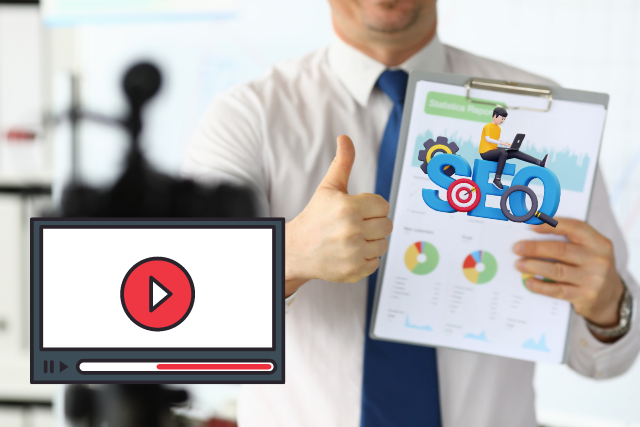When it comes to creating course materials, first impressions are everything. The moment your learners lay eyes on your content, they’re making judgments—not just about how it looks but also about how useful it’s going to be. That’s why the visuals you use can make or break your course. It’s not just about making things look pretty; it’s about using design to simplify complex information and keep your audience engaged.
In today’s fast-paced digital world, we’re all competing for attention. So, how do you make sure your course materials stand out? Simple—you design them to work for your audience, not against them. Whether you’re designing slides, handouts, or an entire online course, your visuals should do one thing: make learning easier.
Let’s walk through the key design principles that will take your course materials from average to stunning.
Who is Your Audience?
Here’s the deal: if you don’t know your audience, you’re already losing the game. The best design is the one that speaks directly to the people it’s meant for. So, before you start picking colours and fonts, ask yourself: Who are you designing for?
Know Their Needs
Start by identifying who your learners are. What’s their age, profession, and education level? Are they visual learners, or do they prefer text-heavy explanations? Do they want quick, digestible content, or do they thrive on deep dives? Understanding this helps you tailor your visuals in a way that resonates with them.
Cater to Their Goals
What are they hoping to gain from your course? Whether they’re here to learn a new skill, solve a problem, or advance in their career, your visuals should help them get there faster. And remember, it’s not just about what you want to teach—it’s about what they want to learn.
Pro Tip: If you’re unsure, don’t guess. Send out a quick survey or questionnaire to gather insights. The more you know about your audience, the better you can design for them.
Choose a Consistent Color Palette
When it comes to visuals, consistency is key. Your learners should be able to instantly recognize your content, no matter where they see it. A consistent colour palette doesn’t just make your materials look professional; it also helps guide learners through your course.
How to Pick the Right Colors
Think about the tone of your course. If you’re teaching a creative writing class, you might go for warm, inviting colours like orange and yellow. On the other hand, if your course is about finance or data analysis, cooler tones like blue or green might feel more appropriate. The point is to pick a few colours—3 to 5 max—and stick with them.
- Primary Color: This is your main colour, used for headings and key visuals.
- Secondary Colors: These should complement your primary colour and be used sparingly for subheadings, highlights, or backgrounds.
- Accent Color: This is the colour that makes your important points pop—use it for call-to-action buttons, key statistics, or anything you want to stand out.
Keep Readability in Mind
No matter how good your colours look together, if your text is hard to read, you’ve lost. Contrast is crucial—dark text on a light background or light text on a dark background works best. Always test your colours to make sure your audience isn’t squinting to read your content.
Use High-Quality Images
A picture is worth a thousand words, right? But only if it’s the right picture. The images you choose should add value to your content, not distract from it. High-quality visuals are one of the easiest ways to keep learners engaged.
How to Select the Right Images
Let’s be clear: Stock images are fine—but generic ones are not. Your images should be authentic and relevant to your topic. If you’re teaching a course on fitness, don’t just grab the first image of someone lifting weights. Instead, choose a picture that connects with your message—maybe a close-up of someone’s progress over time.
Mix things up with different types of visuals:
- Infographics to simplify data or explain processes.
- Illustrations add a bit of creativity and fun.
- Real-life photos to build authenticity.
Pro Tip: Use tools like Unsplash or Pexels for free, high-quality stock photos that don’t feel too “stock-y.”
Optimize Typography for Readability
Your visuals can be amazing, but if the text on your course materials is hard to read, none of that matters. Typography is a game-changer. Good fonts can make your content clear and accessible, while bad typography can turn learners away before they even get started.
Choose the Right Fonts
Keep it simple. Stick to sans-serif fonts like Arial, Helvetica, or Roboto for digital content because they’re easier to read on screens. If your course has printed materials, you can experiment with serif fonts like Times New Roman for a more traditional feel.
Don’t Overdo It
Here’s where most people go wrong: they use too many fonts. Limit yourself to two or three fonts. One for headings, one for body text, and maybe an accent font for emphasis. Any more than that, and things start to look messy.
Keep Spacing in Mind
It’s not just about what font you choose—it’s about how you space it. Make sure your lines aren’t too cramped, and leave plenty of white space around your text. Proper spacing makes content easier to read and helps learners focus.
Incorporate Engaging Infographics
If you really want to simplify complex information, infographics are the way to go. They break down complicated ideas into bite-sized chunks that are easier to understand—and, let’s face it, more fun to look at.
Why Infographics Work
Infographics turn dry data or step-by-step processes into engaging visuals. They allow you to present information in a way that’s easy to digest. For example, instead of listing a bunch of stats, create an infographic that visually tells a story with those numbers.
Tools like Canva and Piktochart are perfect for creating stunning, easy-to-understand infographics—even if you’re not a designer.
Utilise White Space Effectively
This is one of the most overlooked aspects of design, but it’s critical. White space—or negative space—refers to the empty areas between your content. It’s not just a “blank” space; it’s a design tool that helps make your content easier to read and understand.
Why White Space Matters
Too much clutter overwhelms learners. When you give your text and visuals some breathing room, it’s easier for your audience to focus on what matters most. White space also gives your materials a clean, organized look, which subconsciously makes learners trust the content more.
Pro Tip: Don’t feel like you have to fill every inch of your slide or page. Sometimes, less is more. Use white space to draw attention to the most important elements of your content.
Simplify Complex Information
Your learners don’t want to wade through walls of text or sift through unnecessary details to find the key takeaways. That’s why it’s crucial to present your information in a way that’s clear and easy to digest.
How to Break Down Complex Ideas
- Use Bullet Points: Lists break up dense information and make it more readable.
- Highlight Key Points: Use bold text or different colours to emphasize the most important information.
- Infographics and Icons: Visual aids can make even the most complex subjects understandable.
The Power of Icons
Icons are a great way to convey meaning quickly. They can replace long explanations or complement your text. For example, a lightbulb icon represents an idea, while a magnifying glass can signify research. These small visuals go a long way in keeping your materials clean and efficient.
Frequently Asked Questions
1. How Do I Choose the Right Design Software for My Course Materials?
Consider your design experience and needs. Tools like Canva and Adobe Spark are user-friendly and offer a wide range of features for creating professional materials. Experiment with a few tools to see which best suits your workflow.
2. What File Formats Are Best for Images in Course Materials?
For course materials, use JPEG for photographs, PNG for graphics with transparent backgrounds, and GIF for simple animations. These formats balance quality and file size.
3. How Can I Ensure My Visuals Are Accessible to All Learners?
Use high-contrast colours, provide alt text for images, and ensure font sizes are large enough to read comfortably. Test your materials with accessibility tools to ensure they work for all learners.
4. What Are Common Design Mistakes to Avoid in Course Materials?
Avoid cluttered layouts, excessive fonts, and poor contrast. Stick to consistent styles, ensure readability, and always prioritize function over form.
5. How Often Should I Update the Visuals in My Course Materials?
Aim to update your course visuals at least once a year or whenever you make significant content changes. Fresh visuals keep the course engaging and relevant to your audience.
Conclusion
When it comes to course materials, visuals aren’t just decoration—they’re a powerful tool that can enhance learning and keep your audience engaged. From choosing the right colours and images to simplifying complex ideas with infographics, the design choices you make will have a direct impact on how well your learners absorb the content.
Design with your audience in mind. Keep things simple, clear, and consistent. Remember, the goal isn’t just to make your materials look good—it’s to make learning easier and more effective for your audience.
So, grab those design tools and start transforming your course materials into visually stunning, high-impact learning experiences!